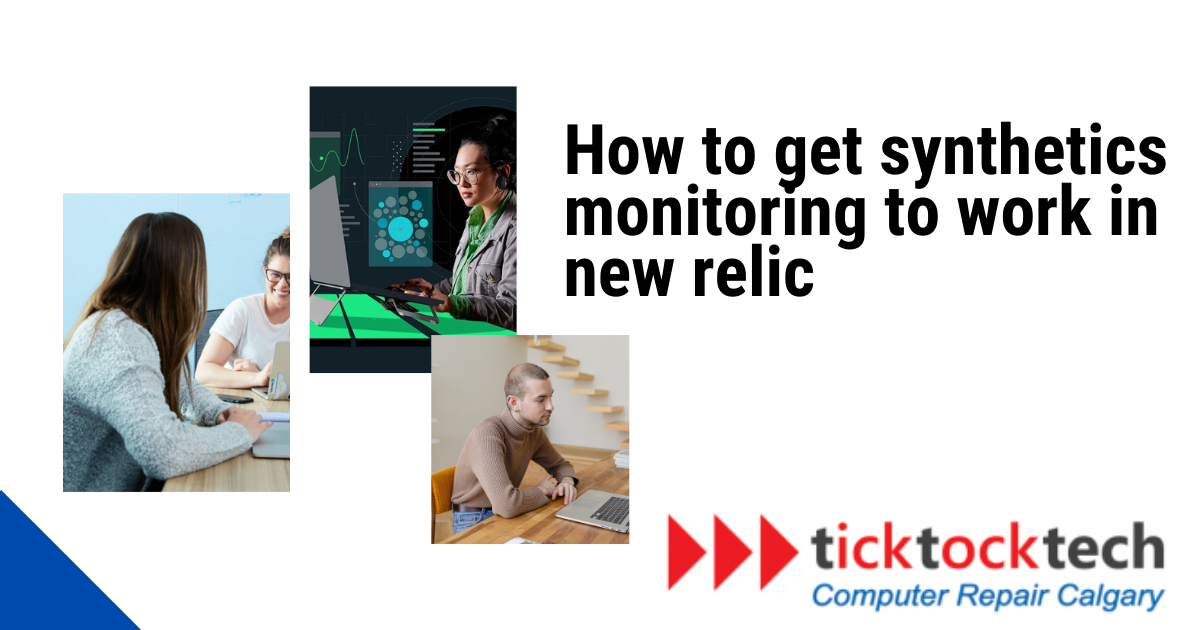Downtime can have catastrophic consequences for businesses, the significance of monitoring the performance and availability of web applications cannot be overstated. New Relic’s Synthetics Monitoring emerges as a robust solution for proactive monitoring, empowering businesses to identify and address potential issues before they adversely impact end-users. It stands as a pivotal component in any comprehensive application performance monitoring strategy. This article serves as a detailed guide, leading you through the process of implementing Synthetics Monitoring in New Relic – a powerful platform providing deep insights into the health and performance of your applications.
Understanding Synthetics Monitoring
Before delving into the setup process, let’s take a moment to comprehend the essence of Synthetics Monitoring and recognize its essential role. Synthetics Monitoring operates by simulating user interactions with web applications, allowing for the monitoring of critical transactions, API endpoints, and user journeys. By routinely testing these interactions from diverse locations worldwide, it provides valuable insights into performance metrics, uptime, and potential issues, ensuring a seamless and optimized user experience.
See Also: Best Cloud-Based Server for Small Businesses
1. Accessing New Relic Synthetics
Open your web browser and navigate to the New Relic platform. Log in with your credentials to access the New Relic dashboard.
Once logged in, locate the “Synthetics” tab in the menu and click on it to access the dedicated Synthetics section.
2. Navigating to Synthetics
Upon entering your New Relic dashboard, find and click on the Synthetics tab. This section provides comprehensive options to create monitors, view reports, and manage settings relevant to synthetic monitoring.
3. Creating a Monitor
Within the Synthetics section, locate the “Monitors” option and click on it to access the monitor management interface.
Look for the “New Monitor” button and click on it. Choose the monitor type that aligns with your requirements – be it an API test, browser test, or scripted browser.
What’s New: Alaya AI. All you need to know
4. Configuring Monitor Settings
Provide a name for your monitor and specify the frequency of checks to ensure regular monitoring intervals.
Select geographical locations from which the monitor will run, simulating user experiences from various global locations.
5. Setting Up Alerts
Synthetics Monitoring facilitates the establishment of alerts, notifying you when performance thresholds are breached or downtime occurs. Tailor alert policies according to your organization’s requirements, specifying notification channels and severity levels for various incident types. Connect it seamlessly with preferred communication channels, such as email, Slack, or other third-party integrations.
6. Monitoring and Analyzing Reports
With your monitors active, regularly review performance reports to identify trends, anomalies, and areas for optimization. New Relic furnishes detailed insights into response times, error rates, and uptime, empowering you to make informed, data-driven decisions for enhanced application performance.
More on Businesses: Fintech Events: All you need to know about Finovate Europe 2024
7. Iterating and Optimizing
Continuous monitoring is paramount for maintaining optimal performance levels. Regularly review and iterate on your monitoring setup, adjusting settings, adding new monitors, and refining alert policies as your application evolves.
8. Define Test Criteria
API Test Configuration (if applicable): Specify the API endpoint, HTTP method, and any required headers or parameters for API tests.
Browser Test Configuration (if applicable): For browser tests, define the URL, browser type, and scripted steps simulating user interactions, offering insights from a client perspective.
9. Save and Activate
Double-check all settings and configurations for accuracy.
Save your monitor settings and activate the monitor to initiate synthetics monitoring. New Relic will commence collecting data based on your specified parameters.
Conclusion
Synthetics Monitoring in New Relic stands as a robust solution for proactively monitoring web applications, ensuring optimal performance and availability for end-users. By following the comprehensive steps outlined in this guide and leveraging the insights provided by Synthetics Monitoring, you can identify and address issues proactively, enhancing the overall user experience and facilitating sustained optimal application performance.
FAQs
Q: What is Synthetics Monitoring in New Relic?
A: Synthetics Monitoring is a feature in New Relic that simulates user interactions with web applications, ensuring optimal performance and availability by monitoring critical transactions, API endpoints, and user journeys.
Q: How do I access Synthetics Monitoring in New Relic?
A: Log in to your New Relic account and navigate to the Synthetics tab in your dashboard. This section allows you to create monitors, view reports, and manage Synthetics settings.
Q: What types of monitors can I create in Synthetics?
A: Synthetics offers various monitor types, including Simple Browser, API Test, and Scripted Browser. Choose the monitor type that best fits your monitoring requirements.
Q: How do I create a new monitor in Synthetics?
A: Click on the “Create” button within the Synthetics tab, choose the monitor type, and follow the prompts to configure monitor settings, including the URL or API endpoint to monitor, alert conditions, frequency, and locations.